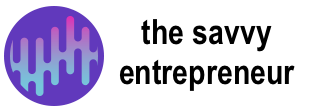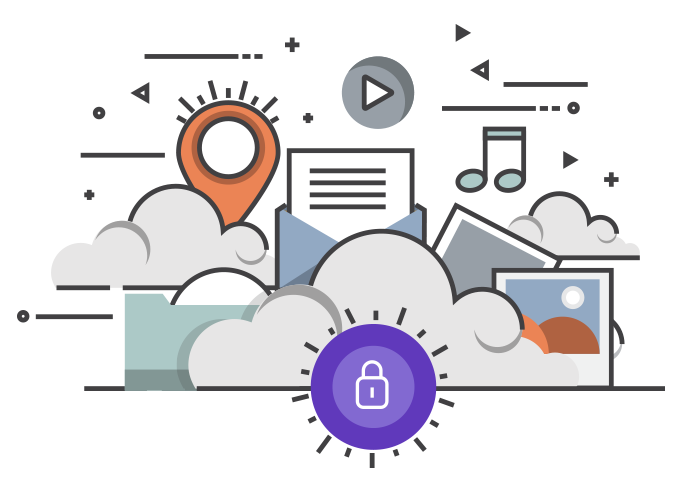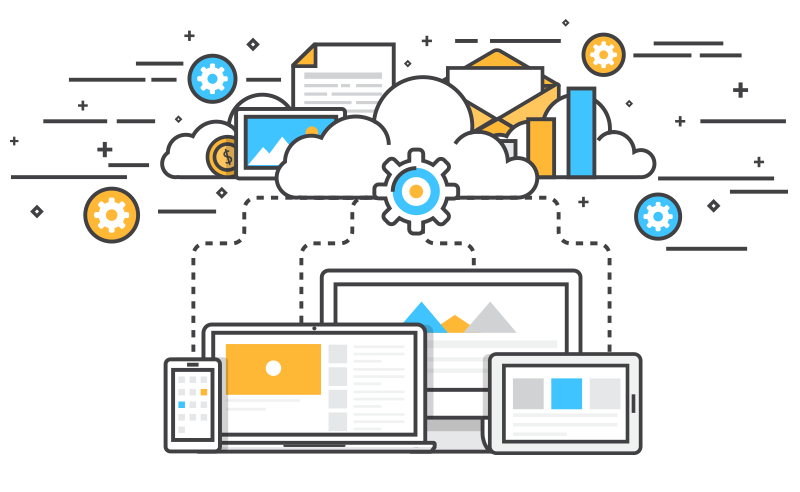Protecting your privacy in public wifi networks?
When you’re working away from the office, whether its on a regular basis or a one off it’s important to ensure the privacy of your data being transmitted through what will probably be a public wifi network.
When I’m out on the road visiting customers and I stop for a coffee or a break at a McDonalds or I pull upto my hotel for the night, its good to be able to get out the laptop and finally type on a proper full size keyboard and not just a smartphone keyboard. Note – See the Apple Wireless Keyboard post regarding a full size keyboard for your iPhone or your iPad.
But there’s a big difference when it comes down to the security of the data you are transmitting between your 3G/4G/5G and wifi on a public network such as McDonalds or Costa Coffee (other coffee shops are available). Public wifi networks are open to abuse when it comes to security and it is upto you to protect your own data.
Here will show you how you can very simply and at little cost protect your wifi connection from snoopers.
Know Which Network You’re Connected to
Only Use a Secure Connection
Use a VPN
Use Multi-Factor Authentication
Disable Your File Sharing
Below is an expanded explanation of each of the items in the checklist.
Know Which Network You’re Connected To.
The basics of wifi especially when it’s a public network is to ensure you’re connected to the right network.
When you’re at home and you search for wifi try and connect to your neighbours wifi and the first thing it will ask you for is a password, which you usually don’t have. When it comes to public wifi it doesn’t usually ask you for a password as this defeats the whole point of a public network, but also when you search for the network how do you know you are connecting to the right one as sometimes you can see more than one with very similar names? If in doubt please ask.
It has been know for people to sit in cafes and fast food takeaways to setup their laptops to with similar wifi names to try and get you to connect to them and they can also have login boxes similar to the real thing. Once you’re connected they will log your data including usernames and passwords and everything else you are transmitting and recieving.
So please be careful what your connect to.
Only Use a Secure Connection.
When you are out and about and you need to connect to a public wifi network, always try to use a secure connection.
This means that if you are going to a webpage ensure it has the secure connection symbol such as a closed lock or that you are accessing it via https on the web browser. this ensures that data coming to and from the web page is secure and cannot be seen, even if you are connected to the wrong wifi connection. But please be aware there are websites setup with similar names to say your bank and they have set them up with SSL certificates which means you will see https in the web address. So again going back to basics make sure you type the correct name in or you will be giving all your data away including your username and password.
Use a VPN.
VPN stand for Virtual Private Network and basically means that the data you send even to a http site (unsecured) the data will be encrypted. There are many uses for this in addition to keepig you data safe such as fooling the server at the other end to which country you are in. This can be useful to gain access to website that your country doesn’t have access to such as news websites, entertainment networks i.e. Netflix. So if you want to access the US version of Netflix and you live in the UK then you can change the country to US and fool the servers at the other end.
But ultimately as we are concentrating on business here a VPN will keep your data safe in a public environment. There are a number of great VPN providers out there, have a look on PC Mag if you want a stadalone product, we use the VPN that comes with Norton as all our PCs and Laptops are protected using Norton 360.
Use Multi-Factor Authentication.
Multifactor Authentication is when you need your password for a website and a secondary code to ensure that if anyone has your password they cannot gain access. The simplest way of multifactor authentication is via text on your mobile phone. Many companies use this and although it is better than just your suername and password it is the least secure way of doing it.
When you have this setup, everytime you access the site and need to login you will to use multifactor authentication, sites such as Facbook, Google, Twitter, Linkedin and Apple all use this but you have to set it up. If you use internet banking you will be very familiar with multiactor authentication as most banks (certainly in the UK) now use it.
We use multifactor authentication on pretty much everything we can, but also we use Lastpass’s Authenticator app to access both Lastpass and also Ionos our website host and general email provider. It gives that extra security than just a text. But we would definitly recommend you set it up and use it to ensure know one can easily access your accounts.
Disable Your File Sharing
Last but not least, we would recoomend that you disable file sharing, when you’re away from home or the office, it might be convenient but it gives hackers potential access to your computer. You can always switch it back on when you get back to the office or home if you need it, but don’t leave it switch on.
To disable file sharing do the following:-
- Windows 10: Go to Control Panel > Network and Internet > Network and Sharing Center > Advanced sharing settings. Turn off file and printer sharing and network discovery and save changes.
- Windows 8: Go to Control Panel > Network and Internet > View network status and Tasks > Change advanced sharing settings > Turn off file and printer sharing and network discovery> Save changes.
- Windows 7: Go to Control Panel > Network and Sharing Center > Change advanced sharing settings > Home or Work > Turn off file and printer sharing > Save changes.
- Mac OS X: Go to System Preferences > Sharing and be sure that File Sharing doesn’t have a check mark by it.
We hope you have enjoyed our post on how to protect your privacy on public networks, if you would like to share it please do below and if you have any comments please contact us via our contact page.
Safe travelling.